SharePoint 2013 Pagination Options Google/Bing/etc
Google, Bing pagination on SharePoint search result page only two step away.
OOB Pagination Control options
- Start Position
- When user click to the “2” page to the previous and next button will appear
- The total number of page will display on pagination control at a time is 6.
- So the page number 1 is not visible
1) Export Search Results Web Part:
Number of pages in pagination UI is controlled by two variables in the Search Results web part:
<property name="MaxPagesBeforeCurrent" type="int">7</property>
<property name="MaxPagesAfterCurrent" type="int">7</property>
You will now get this:
Number of pages in pagination UI is controlled by two variables in the Search Results web part:
<property name="MaxPagesBeforeCurrent" type="int">7</property>
<property name="MaxPagesAfterCurrent" type="int">7</property>
You will now get this:
To get the UI to always go back to Page 1:
2) Source code added to Search Display Template Control_SearchResults.html starting on about line 399.
<!--#_
//max before current page - ctx.ClientControl.$1K_4
//current page - ctx.ClientControl.$14_4
// if page 1 no longer shows in the pagination UI,
// create a link to page 1
if(ctx.ClientControl.$14_4 > ctx.ClientControl.$1K_4 + 1)
{
var pageLinkId = "PageLink_1";
var pageLinkTitle = "Move to first page";
var pageStart = "1";
_#-->
<li id="PagingLink"><a id="_#= $htmlEncode(pageLinkId) =#_" href="#" title="_#= $htmlEncode(pageLinkTitle) =#_" onclick="$getClientControl(this).page(_#= $htmlEncode(pageStart) =#_);return Srch.U.cancelEvent(event);">_#= $htmlEncode(pageStart) =#_</a></li>
<!--#_
}
_#-->






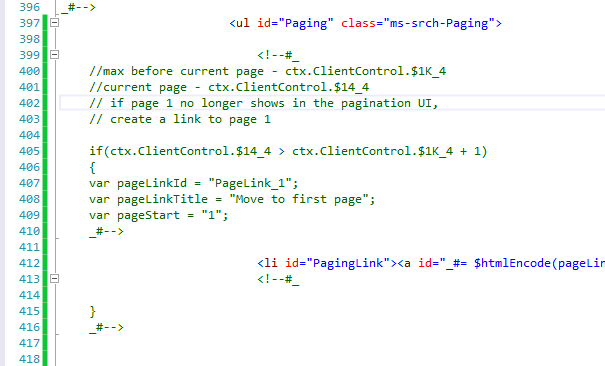

Comments
Post a Comment